Order approvals
Order approvals guide
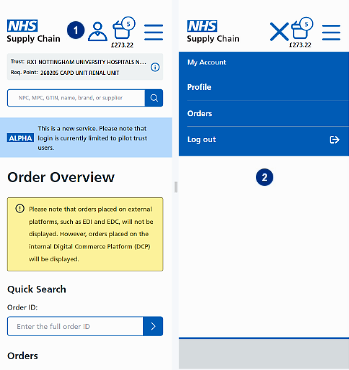
-
Once you’ve logged in for the first time, the site will remember you, meaning no need to enter credentials each time. You’ll need to login to see order approvals. Click on your name to see profile information about your system role and financial limit.
-
Select ‘Orders’ to enter the order approvals page.
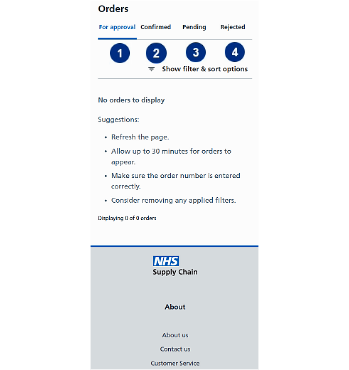
-
All orders awaiting approval will be listed in this section – you will only see this if you’re system role is order approval.
-
All confirmed orders (approved orders) for your trust will be here.
-
All orders made over the user’s financial limit will show in ‘Pending orders’ until approved.
-
All rejected orders for your trust will be here.
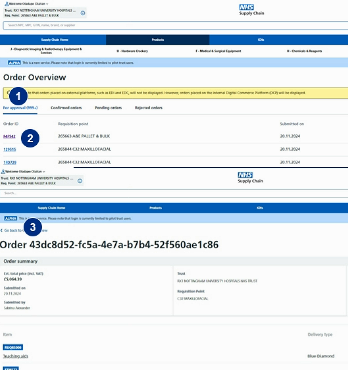
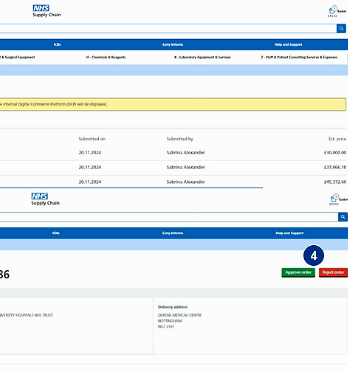
-
Click on ‘For approval’ and you will see all orders awaiting approval for your trust.
-
Click on the Order ID for the order you wish to approve / reject.
-
The order will appear and can be checked.
-
Click the green ‘Approve order’ button to approve the order or click the red ‘Reject order’ button to reject it.
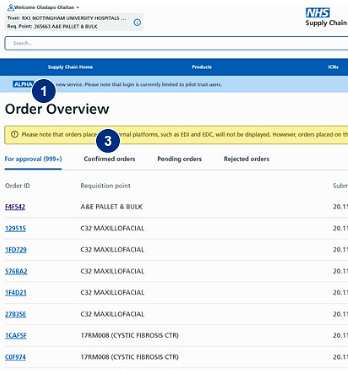
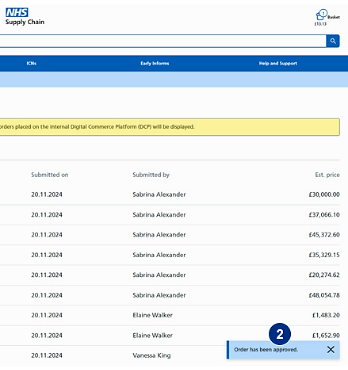
-
Click on ‘For approval’ and you will see all orders awaiting approval for your trust.
-
Click on the Order ID for the order you wish to approve or reject.
-
The order will appear and can be checked.
-
Click the green ‘Approve order’ button to approve the order or click the red ‘Reject order’ button to reject it.
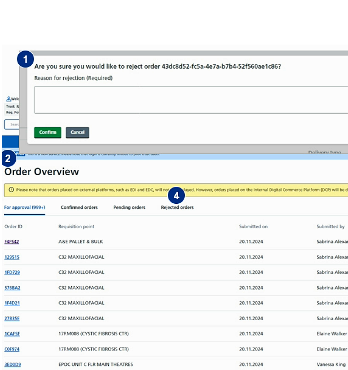
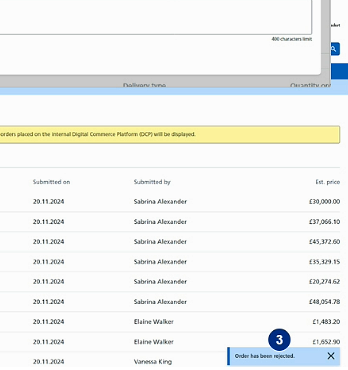
-
A pop up will appear where a reason for the rejection must be given, then click ‘Confirm’.
-
Then the order overview page will be displayed
-
The ‘order has been rejected’ message will appear in the bottom corner
-
The order can then be seen in the ‘Rejected orders’ section.
